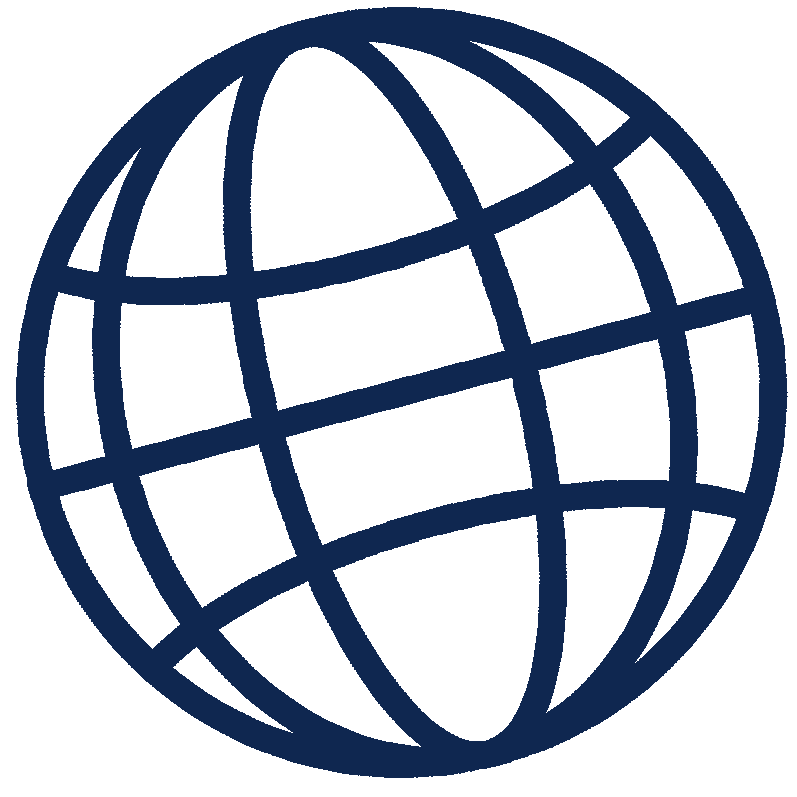Working with OTS

- What is the process?
- Who and where is OTS?
- How do I contact OTS?
- Is OTS open year-round?
- What documentation do I need to submit?
- How should I submit my documentation?
- How do I upload documents to Onvio?
- How will I receive my tax return?
- How do I pay OTS?
- Do you give general financial advice?
- Do you do business taxes as well?
What is the process?
- Make contact with OTS. Email info@gollobcpa.com.
- If we are able to accept you as a client, OTS will email you back to confirm, and will create an online account for you.
- Complete a questionnaire.
- Upload questionnaire and all financial paperwork to OTS
- Email OTS to tell us you’re ready for processing.
- Answer questions via e-mail about your tax situation.
- Receive and review your tax return.
- Sign and mail if filing a paper copy. Sign and return approval form if e-filing.
- Pay OTS for its services.
Who and where is OTS?
OTS is operated by Michael Gollob, CPA.
How do I contact OTS?
- Email is by far the best way to reach us. Email us and we will respond as quickly as possible.
- Telephone: If you wish to speak by phone, please set up a time via email first. The US phone number is +1-908-321-1040. Please note the time zone! We are on the East Coast of the US.
Is OTS open year-round?
Yes, we are open throughout the year.
What documentation do I need to submit?
Once you have established initial contact with OTS and been accepted as a client, we will ask you to fill out a questionnaire in order to gain a complete picture of your tax situation. If you are filing jointly with a spouse, only one questionnaire needs to be completed for the couple. In addition to this questionnaire, you will also need to submit copies of your supporting financial information (W-2 or income statements, 1099’s, 1098’s, 1095’s, K-1’s, etc.). New clients need to submit a copy of their prior year’s tax return as well. Do not submit receipts for any deductible expenses (charitable contributions, rental property expenses, business travel, etc.). Keep them for your records, but just submit a statement with totals for each category of expense. The questionnaire will walk you through this.
How should I submit my documentation?
OTS relies on the Internet for the transfer of all documentation. International mail is often slow and unreliable. You can upload your documentation securely to your Onvio account on our website. If you have thick stacks of paper to submit which are very difficult to scan, contact OTS to discuss where and how to submit them.
If you do end up mailing anything, copies are preferred over originals.
How do I upload documents to my Onvio account?
Once you have an account, you can start uploading files to your Onvio folder. If you haven’t updated your password recently, Onvio may require you to do so before allowing you to log in. Logging in will take you to your folders, which will later display a list of all documents you have uploaded or which OTS has uploaded for you to retrieve. To upload a file:
- Click on the folder with your name.
- Hover on the blue circle with the plus-sign and then click “Upload.”
- In the next screen, you can either click “Browse files,” or simply drag your files into the area that says “Drag files here.” (You can upload multiple files at once.) Then click the blue “Upload” button. Depending on the size of the files and the speed of your internet connection, this process can take just a moment or quite a long time. If it is taking too long, you may wish to upload files one at a time.
- When the files have finished uploading, you will be taken back to your folder and the list will display all of your uploaded files.
- You can view, download, or delete the files in your folder at your convenience.
- When you have uploaded all the documentation you think we need, you must email us to let us know that your files are ready for us to review. There is an email link you can use for this purpose on the Login page
How will I receive my tax return?
You will receive a PDF copy in your “TAX RETURNS” folder in Onvio.
How do I pay OTS?
Zelle, Paypal, Venmo, Check, Credit/Debit Card, ACH transfer.
Do you give general financial advice?
We don’t give financial advice but we do, however, offer tax planning services and advice.
Do you do business taxes as well?
Yes.